Challenges of creating and structuring a multi-brand system
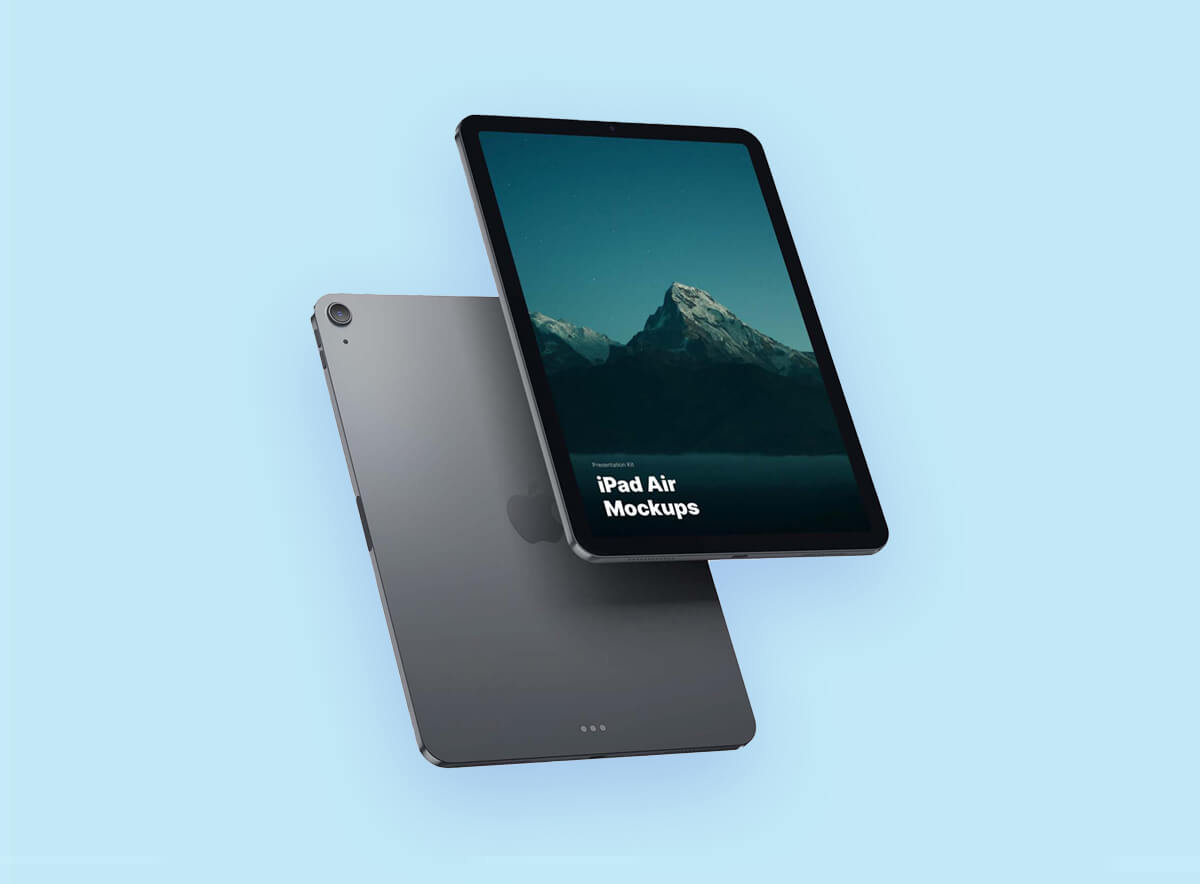
Embarking on a rebranding journey for your business is an exciting yet challenging endeavor. A successful rebrand can breathe new life into your company, helping you connect with your target audience in a fresh and meaningful way.
One of the critical decisions you’ll make during this process is choosing the right branding agency to guide you through the transformation.
Your work is going to fill a large part of your life, and the only way to be truly satisfied is to do what you believe is great work. And the only way to do great work is to love what you do.
– Steve Jobs
Open communication and shared values
Begin your search by researching branding agencies that have a strong track record in delivering successful rebranding projects. Look for agencies that have experience in your industry and a portfolio that resonates with your brand’s aesthetic and values.
When evaluating potential agencies, consider their expertise in various aspects of branding, such as logo design, messaging, visual identity, and market research. Review case studies of their past rebranding projects to gauge the level of creativity and effectiveness they bring to the table.
Realizing your brand’s full potential
A successful partnership with a branding agency depends on more than just their skills – cultural fit is equally important. During initial consultations, assess whether the agency understands your brand’s values and can work collaboratively with your team. Open communication and shared values will contribute to a smoother rebranding process.
Discuss the agency’s creative process during your consultations. A great branding agency should be able to articulate its approach to brainstorming, conceptualizing, and executing branding concepts. Their ideas should resonate with your vision while bringing a fresh perspective to the table.
Essential insights on how to pick the perfect agency
- Request references from past clients who have undergone rebranding projects with the agencies on your shortlist. Reach out to these clients to gather insights into their experiences.
- Discuss the agency’s creative process during your consultations. A great branding agency should be able to articulate their approach to brainstorming, conceptualizing, and executing branding concepts.
- Be upfront about your budget constraints, and ensure that the agency can work within your financial parameters.
- Inquire about the agency’s ability to adapt to these changes and keep your brand relevant in the long term.
Conclusion
After considering all the practical factors, trust your instincts when making the final decision. Choose an agency that not only aligns with your goals but also gives you the confidence that they can bring your rebranding vision to life.
Picking the right branding agency for your rebranding project is a critical step toward realizing your brand’s full potential. By defining your goals, evaluating experience, checking references, and ensuring a cultural fit, you can make an informed decision that sets your rebrand up for success.
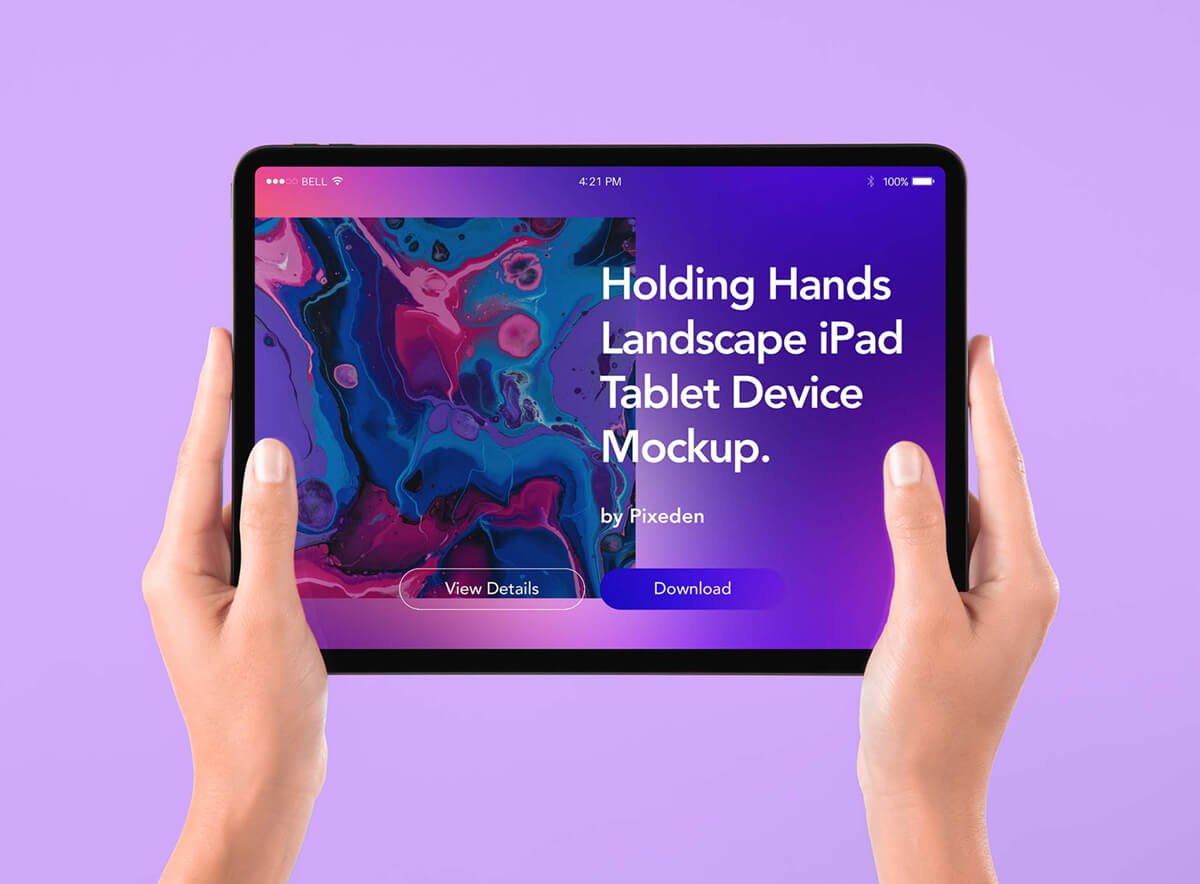
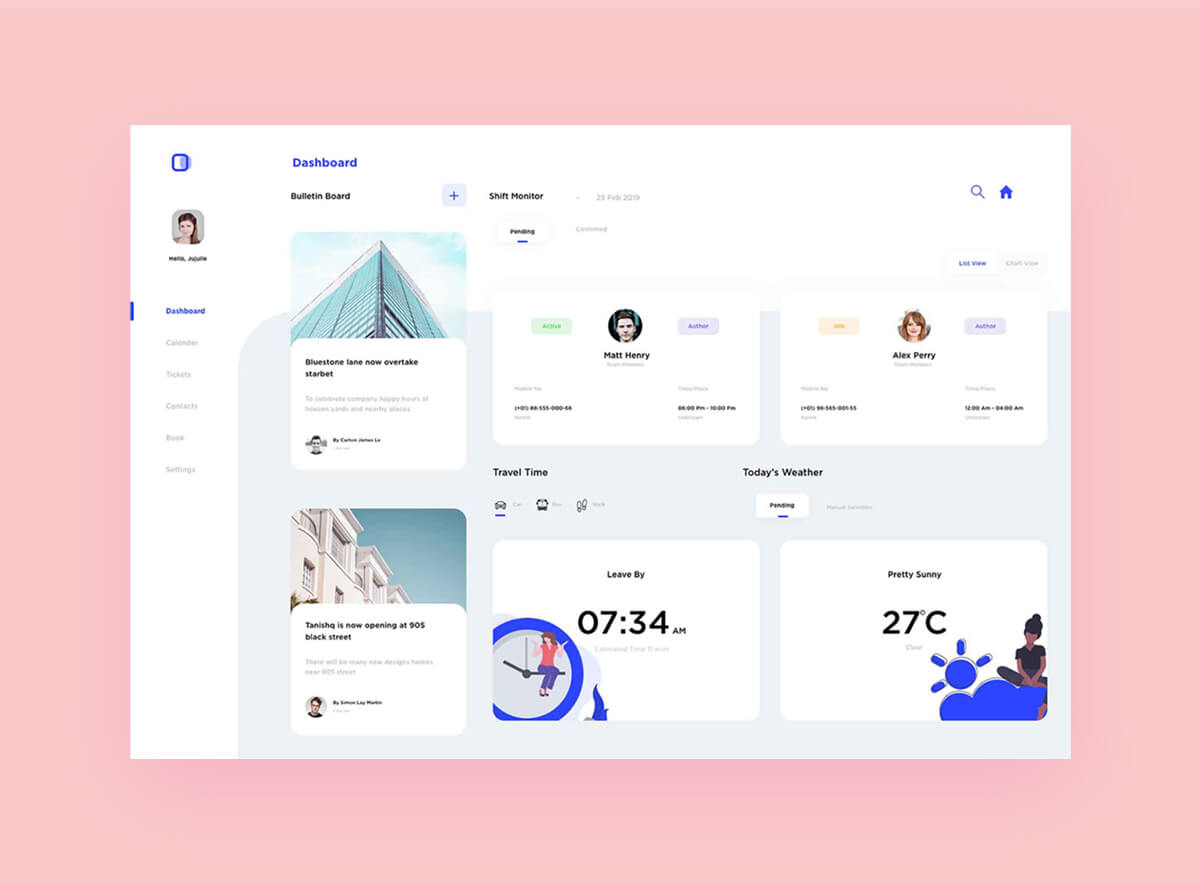
Aute mi ut suspendisse velit leo, vel risus ac. Amet dui dignissim fermentum malesuada auctor volutpat, vestibulum ipsum nulla.
Sed reprehenderit quam, non felis, erat cum a, gravida lorem a. Ultricies in pellentesque ipsum arcu ipsum ridiculus velit magna, ut a elit est. Ultricies metus arcu sed massa. Massa suspendisse lorem turpis ac.
Massa suspendisse lorem turpis ac. Pellentesque volutpat faucibus pellentesque velit in, leo odio molestie, magnis vitae condimentum.