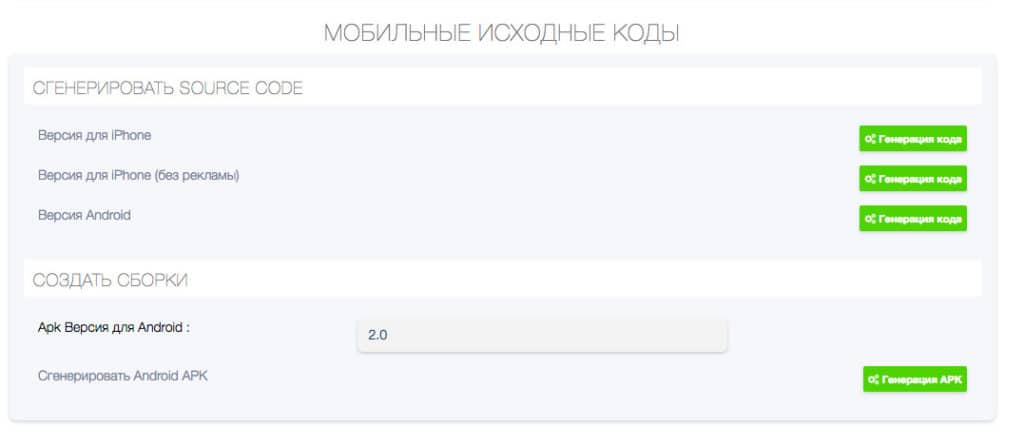Управление: Редактор
The EDITOR tab is responsible for all controls in the application. From it you can manage the selection of templates and layouts for the application, customize colors, add and remove modules with a different set of functions, create an application icon and, ultimately, after creating the application, pay a monthly or annual rate for hosting the application on our server.
DESIGN
Select a template for your application. You can apply different layouts to the template. They differ from each other: the presence or absence of sliders, menu placement, etc.
Here you can change the main background of the application. You can also select a currency (if you use commerce).
STYLES
This is where the color palette of the application changes.
General background, text, icons, buttons, checkboxes.
MODULES
Modules are the main element of an application. All modules are divided into categories.
With their help, you can create stores, chats, connect video channels and much more.
APPLICATION
Here an icon for the application and a loading page are created. Customize the icon and color of Push notifications.
PUBLICATIONS
Here you need to connect and pay a monthly or annual rate for hosting the application on our server. After payment you get the opportunity to generate files for placing the application in the Google Play Market and Apple Store. The application can be placed on Google Play Market and Apple Store independently or with the help of our support (paid service).
Here you can learn more about the controls:
- Select a template.
Selecting a layout.
Setting up the layout. Each layout has its own settings. This layout allows you to insert sliders. 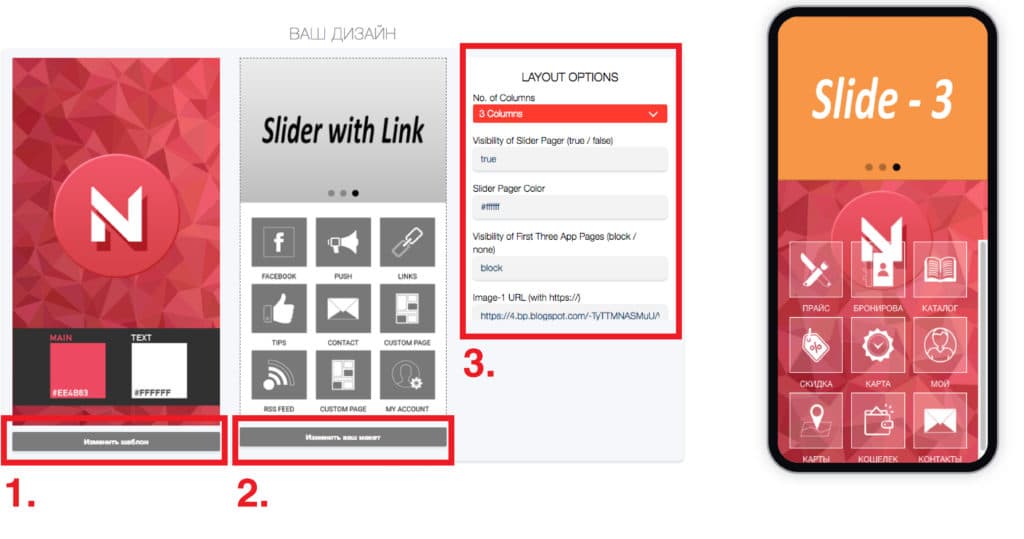
- Click save in the layout settings!
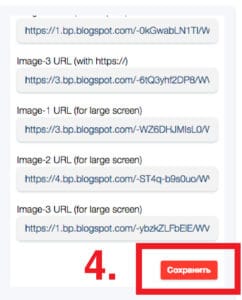
- Here you can upload your own background for the application. Recommended size 2732×2732 px, 300 dpi.
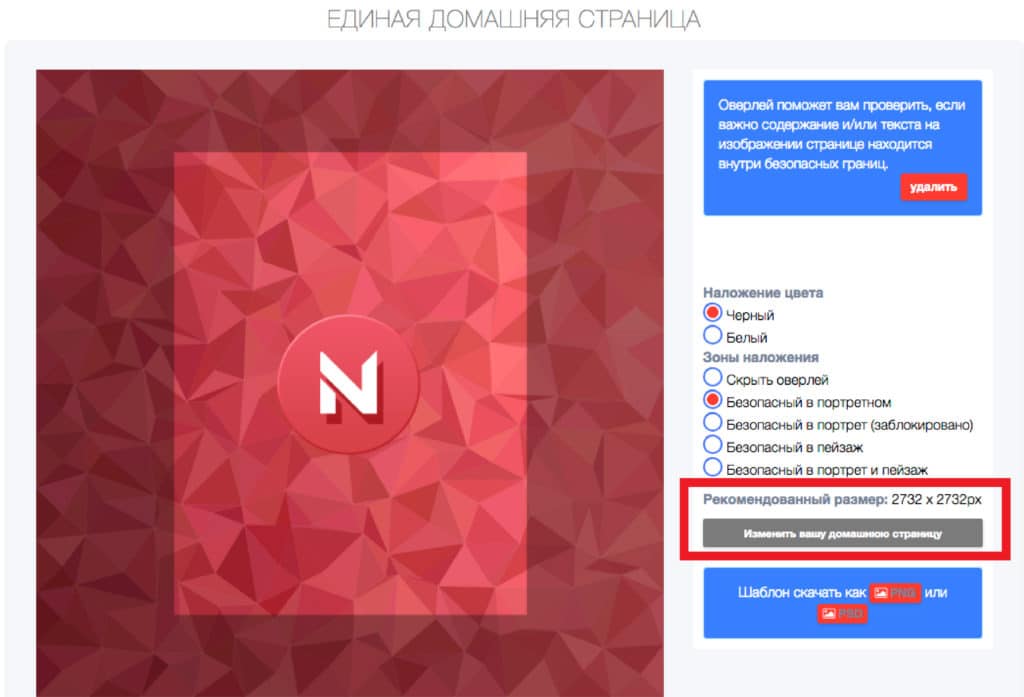
- Below, if you check the box, your background will be the same throughout the application. If not, then you can set your own background for each page of the application.
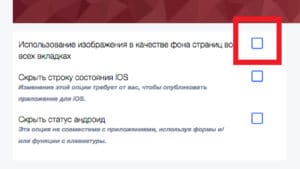
- You must indicate the country and currency that will be used in your application.
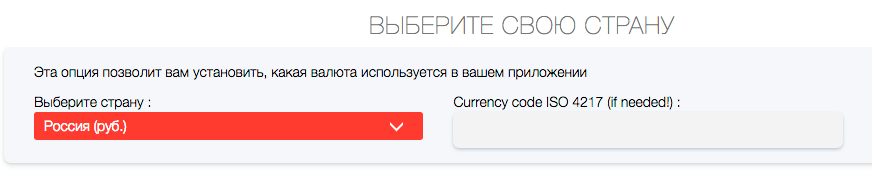
- You can also select a font or upload your own.


In this menu you can change the color palette of your application.
For example:
Change the color of the general background, as well as change the colors of various menus, buttons, lists, checkboxes, etc.
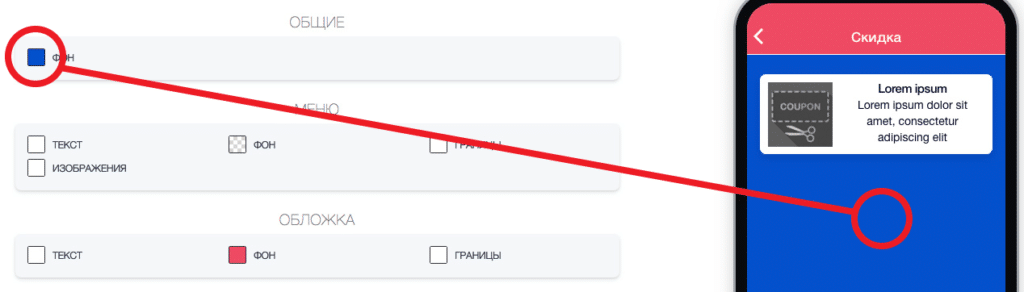
Change the transparency of icons, objects and text.
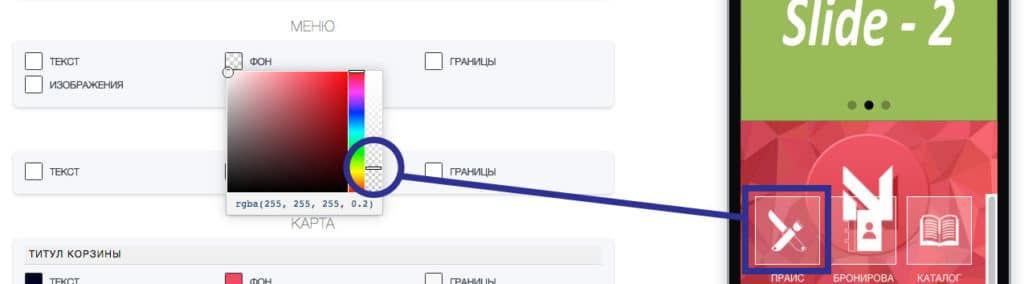
Here, from a large number of modules, you select those that you want to use for your application.
Click on the module and it appears in the “Your Pages” panel. Some modules can only be added once, for example, Commerce and some others.
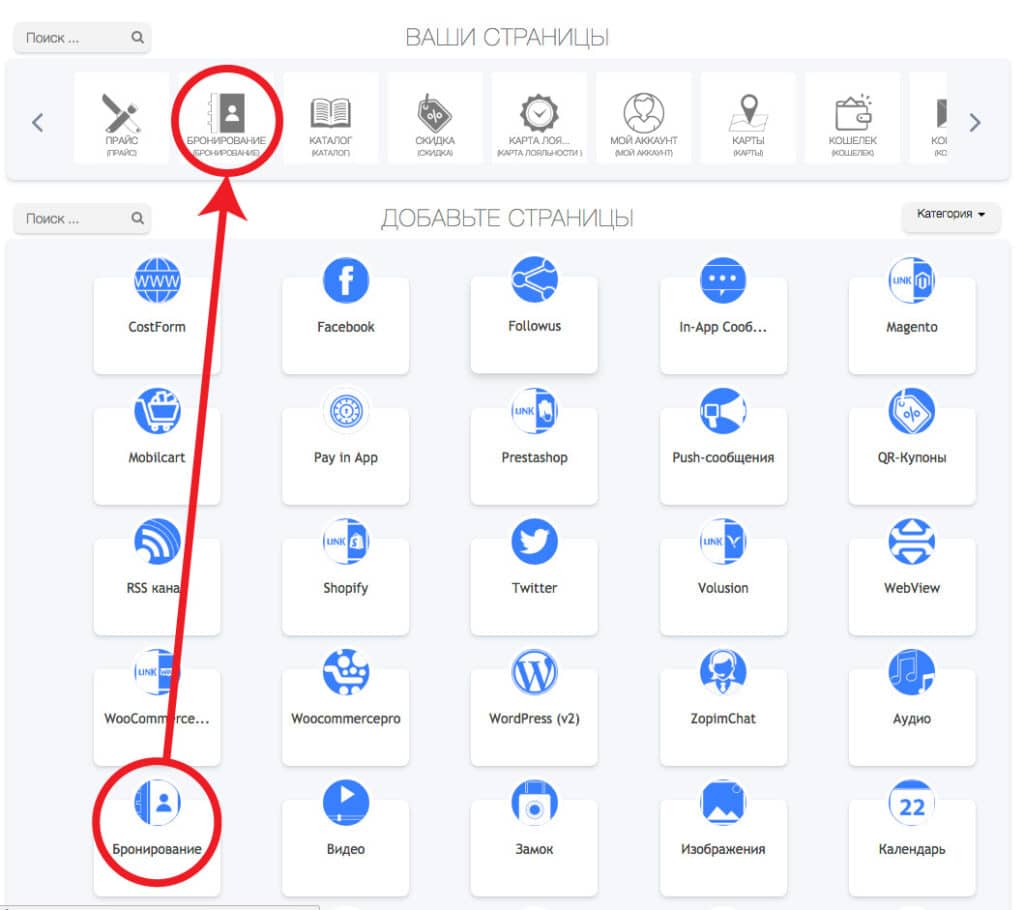
Next, you can change the name of the module, its icon, enter the necessary information, and set various settings.
Using the Commerce module you can create your own online store.
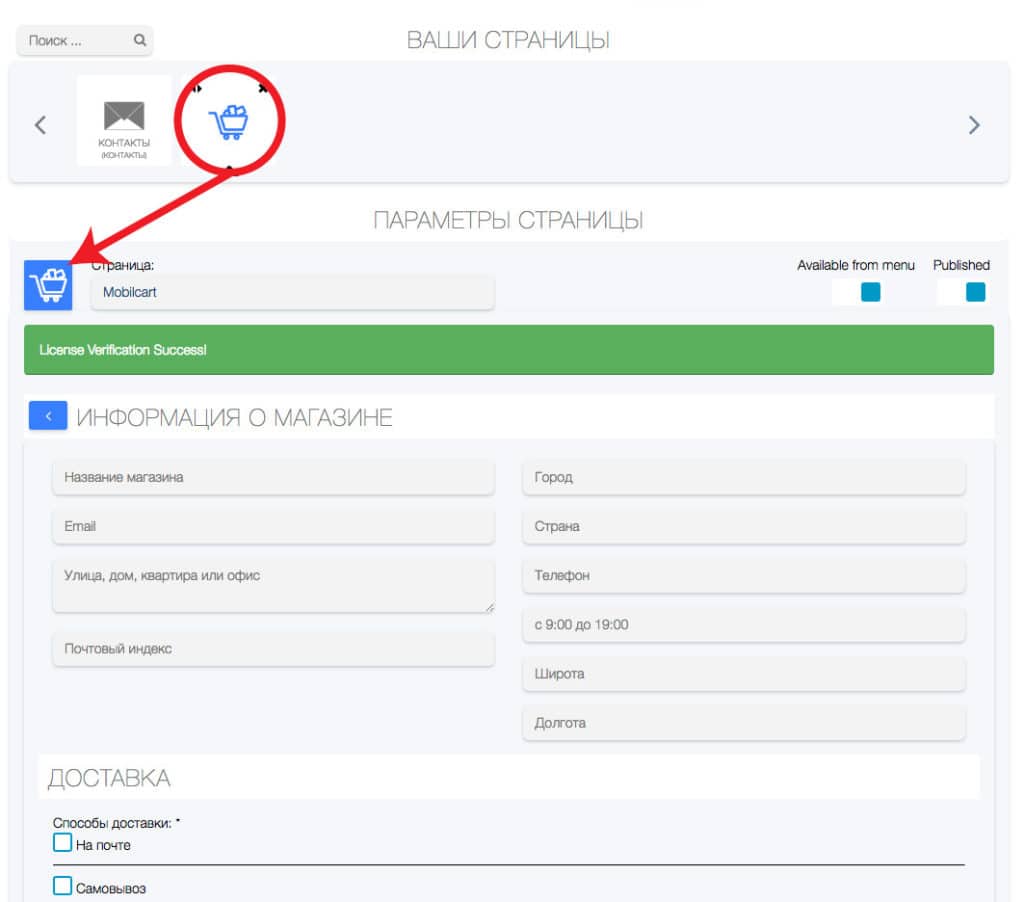
Here you upload an icon for the application.
And you can choose the type of back button.
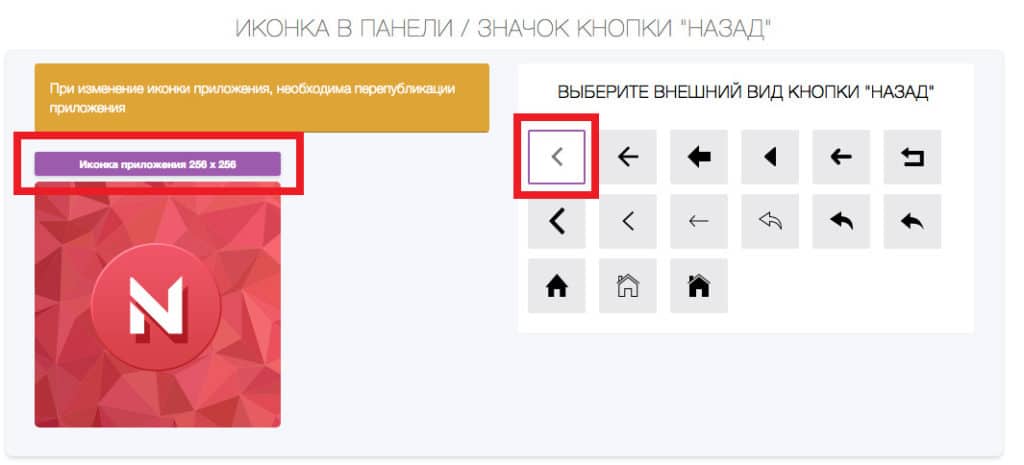
Loading the icon for Push notifications. Choose a color. Don’t forget to click the “save” button!
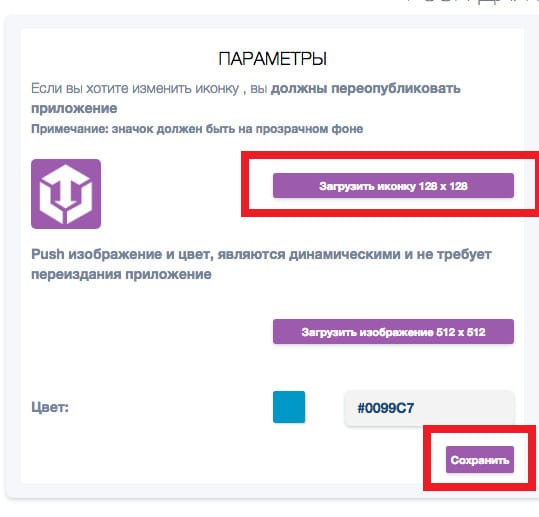
This is where the image for the app’s start page is loaded. Recommended size 2732×2732 px, 300 dpi.
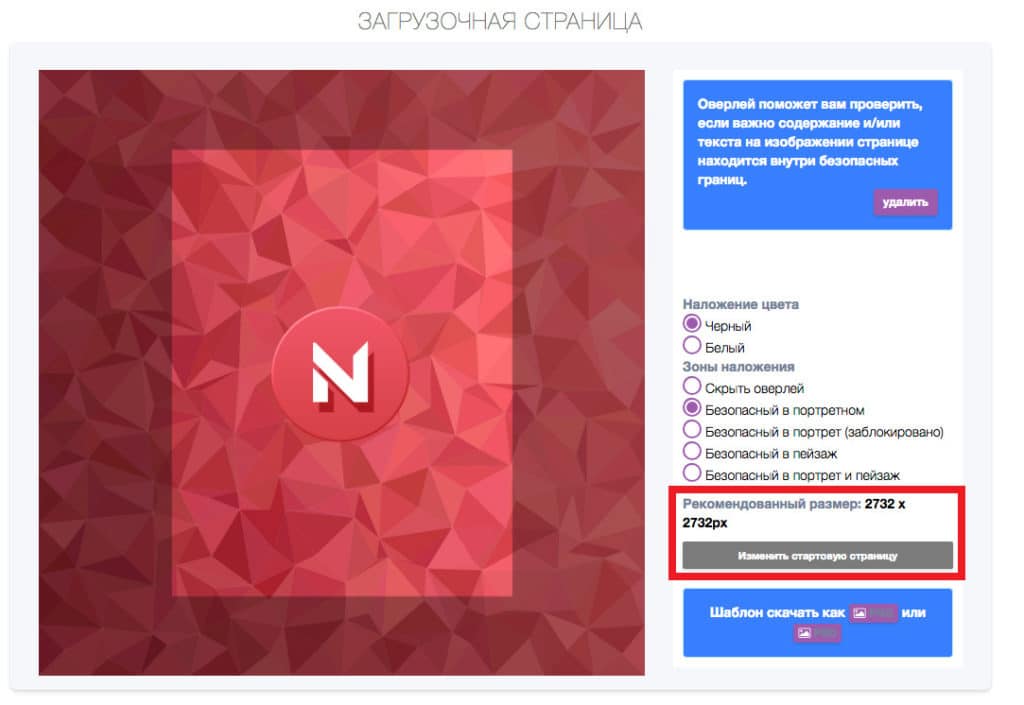
You can set up a trial tour of your application. Runs only once, after the first opening of the application!
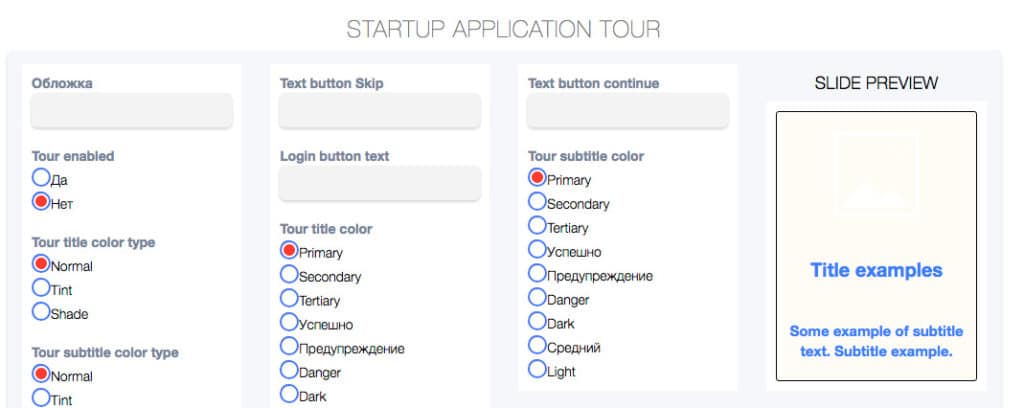
Selecting a Tariff Plan.
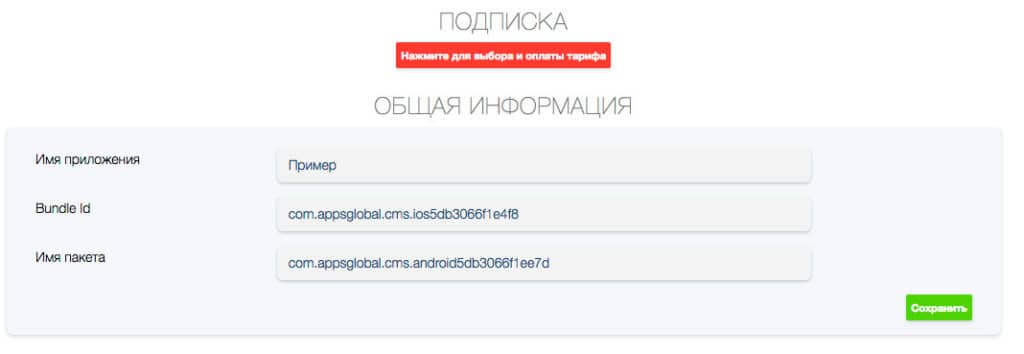
Applications can be monetized.
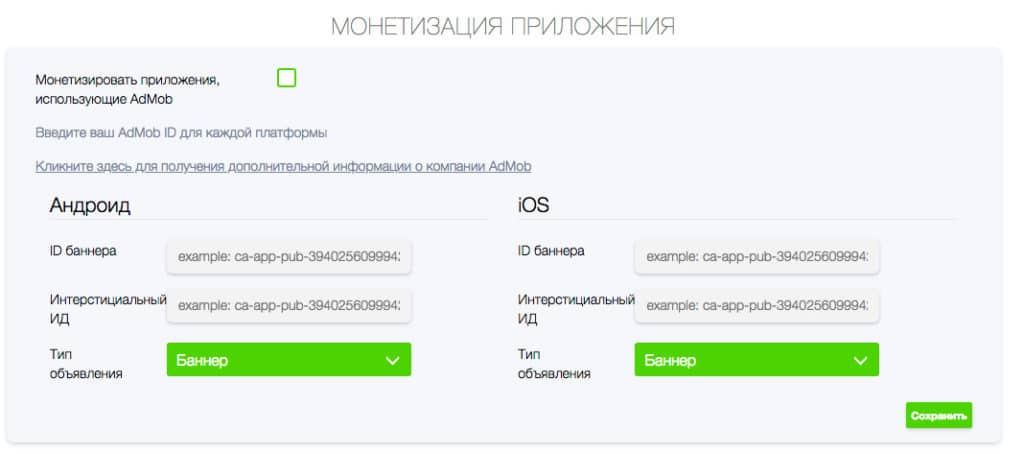
After paying for the subscription, you receive the ability to download files for placement in Google Play & Apple Store.